You have just installed a brand new Windows 7 operating system on your computer. Windows 7 is indeed a great OS and almost certainly you are enjoying many of its features.
Sooner or later you decide to share a PowerPoint presentation with you colleague. You type "conf" in the Run menu to fire up a good old NetMeeting. You hit Enter anticipating a new and improved interface and... nothing happens. Wait, is my Windows installation broken or did they rename the software again?
Where is NetMeeting?
Let's make it clear right from the beginning - there is no NetMeeting in Windows 7. Microsoft removed it from their latest OS. Why? They are pushing companies to deploy fully-featured unified communication solutions such as Microsoft Lync. But what about those of us who are not ready or just don't need the complexity of such solution? All is not lost and there are some options available.
What are the alternatives?
Let's take a quick look at some tools that can be considered a NetMeeting replacement for Windows 7.
Microsoft official solutions
NetMeeting in XP Mode - essentially you run a Windows XP virtual machine within your Windows 7 OS.
Pros:
Cons:
Pros:
Cons:
Tools like WebEx, LogMeIn, etc are readily available from numerous vendors. Functionally-wise they are even farther from NetMeeting than Microsoft SharedView and can be described by many users as "too much". The only situation in which I would recommend using such a tool for NetMeeting replacement is when your organization has already implemented it and pays for it.
Pros:
Sooner or later you decide to share a PowerPoint presentation with you colleague. You type "conf" in the Run menu to fire up a good old NetMeeting. You hit Enter anticipating a new and improved interface and... nothing happens. Wait, is my Windows installation broken or did they rename the software again?
Where is NetMeeting?
Let's make it clear right from the beginning - there is no NetMeeting in Windows 7. Microsoft removed it from their latest OS. Why? They are pushing companies to deploy fully-featured unified communication solutions such as Microsoft Lync. But what about those of us who are not ready or just don't need the complexity of such solution? All is not lost and there are some options available.
What are the alternatives?
Let's take a quick look at some tools that can be considered a NetMeeting replacement for Windows 7.
Microsoft official solutions
NetMeeting in XP Mode - essentially you run a Windows XP virtual machine within your Windows 7 OS.
Pros:
- Free (in Windows 7 Professional, Enterprise, or Ultimate).
- You get full functionality of NetMeeting.
Cons:
- Only available in Windows 7 Professional, Enterprise, or Ultimate.
- Heavy - running a separate OS just for one application seems like overkill to me.
- Requires non trivial installation and configuration - might be a problem for end users.
- Microsoft SharedView - cannot be considered a direct replacement for NetMeeting since it doesn't allow you to connect to another machine's IP directly. That is, it's not using a peer-to-peer (P2P) connection.
Pros:
- Microsoft's official alternative for Windows 7.
- Free.
- Improved functionality.
Cons:
- Works over Internet and therefore requires Internet connection.
- Less secure - your data leaves your private network.
- Slow on local network since it's not P2P anymore.
- Requires Windows Live ID creation.
- Limited to 15 participants.
- Requires installation.
- 3rd party solutions
Tools like WebEx, LogMeIn, etc are readily available from numerous vendors. Functionally-wise they are even farther from NetMeeting than Microsoft SharedView and can be described by many users as "too much". The only situation in which I would recommend using such a tool for NetMeeting replacement is when your organization has already implemented it and pays for it.
Pros:
- Rich functionality.
- Your organization might have them already deployed.
- Expensive.
- Most of them are web-based.
- Usually complex user interface - functionally overloaded.
- Require Internet connection and ID creation.
- Not P2P and often slow.
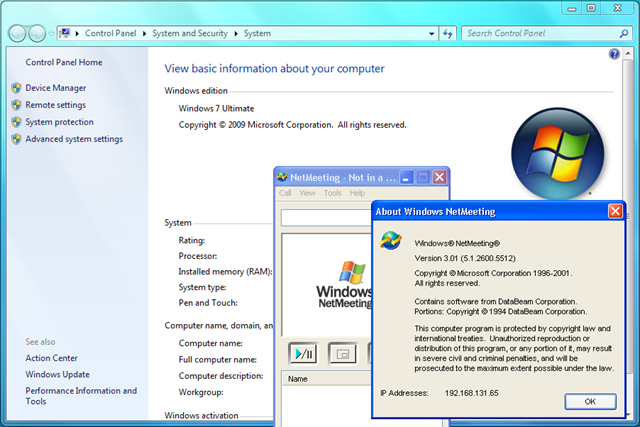



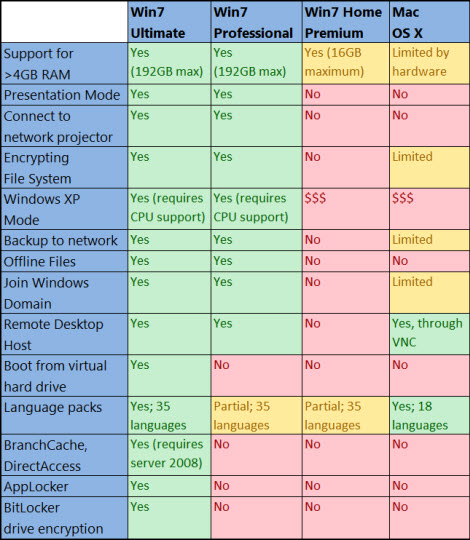


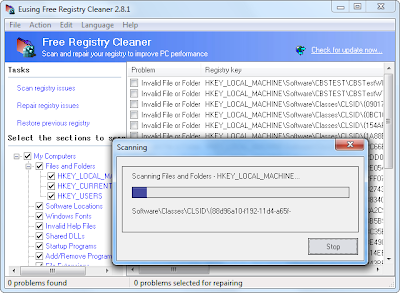
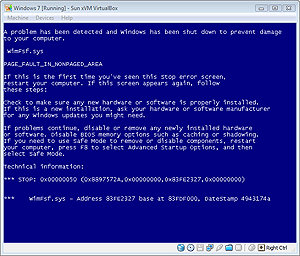








.jpeg)



